Work Order Settings
- Work Orders have numerous Drop-Down Lists. Explore each list to manage and organize your work orders. Customize them to suit your specific business needs. Use the “Grouping” functionality to identify work orders based on these drop-down lists easily.
- From the left panel menu, go to Settings => Manage Lists =>
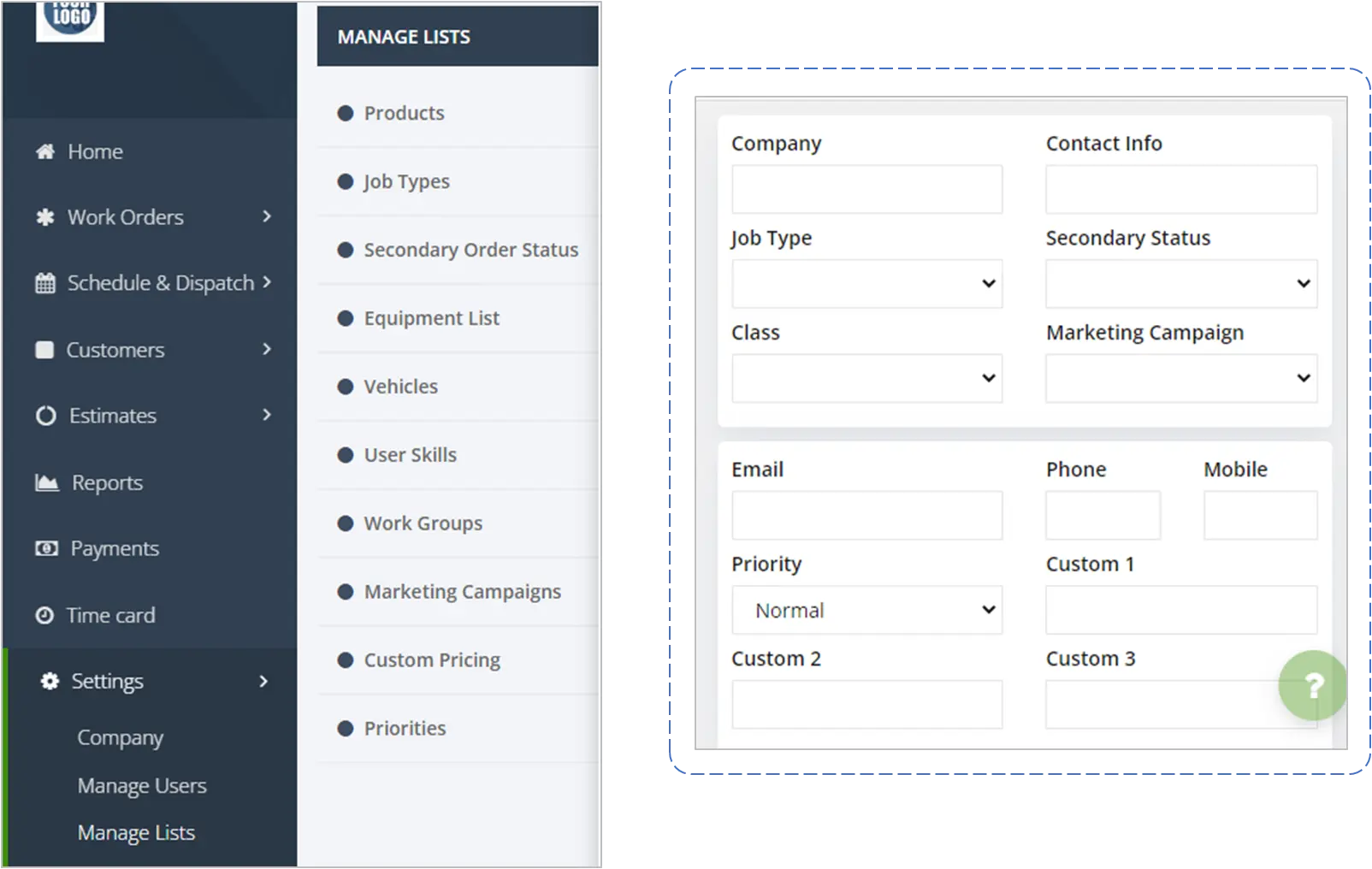
- Job Type: Classify work orders based on Job Type (Example: “Heating”, “Plumbing” or “Residential”, “Commercial). Group work orders by Job Type for better management. Job Types are visible on your calendar.
- Marketing Campaign: This is a unique list that provides you with the flexibility of also changing the name to whatever suits your operations. Run monthly reports to identify work orders based on the marketing campaign.
- Priority: Add or change the drop-down list to include your priority categories.
- Secondary Status: Using the mobile app, your Technicians can change the status of a work order. (Example: “Customer not available”, “Waiting on parts”, etc.)
- Vehicles: Maintain your own vehicle list to capture the miles driven. Run reports to get your total miles driven by month.
- Work Groups: This list is used to group your Technicians into work groups. Use the work groups in the calendar to filter your work orders.