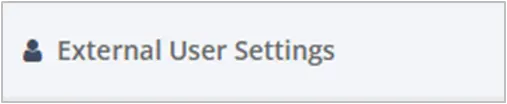Company Settings
- Field Promax is a highly configurable software. You can customize the settings to fit your specific business needs. However, we have configured it with general default settings so you can start using it out of the box.
- From the main menu, select Settings => Company =>
Upload your logo, fill in your address and set up your time zone. This information is utilized to brand your Work Orders and Estimates.
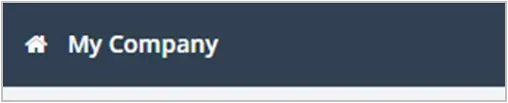
This section has numerous settings to customize your Work Orders (e.g., Custom Fields). Set up how you Schedule and close Work Orders, etc.
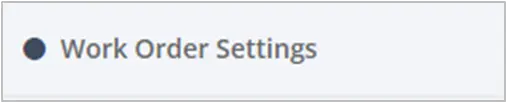
Configure your company-wide Mobile App settings in this section (e.g., Allow Technicians to create Work Orders, Estimates etc.)
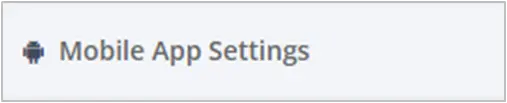
Turn On/Off Expense Tracking, Equipment Tracking, Mileage Tracking, Custom Pricing, External User, Payment modules, etc.)

Configure your Text Messages to your Technicians and Customers. Set up reminders to avoid missed appointments, etc.)
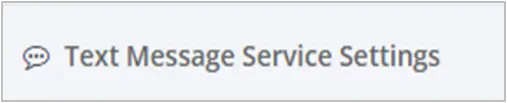
Set up email notifications when an Estimate has been approved.
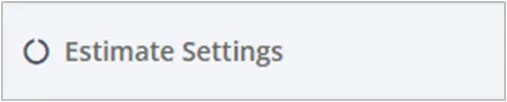
Set up multiple tax rates. Select the tax rate that applies to each Work Order or Estimate.

Your company’s Service Request link can be found in this section. Setup notifications when a customer submits a Service Request.

Customize your Work Order and Estimate PDFs (e.g., Terms and Conditions, What you want displayed in the PDF, etc.)
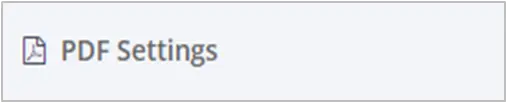
Adjust the default zoom level for your map views.
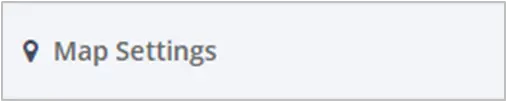
Customize your calendars (e.g., Business hours, Time intervals, visits displays etc.)
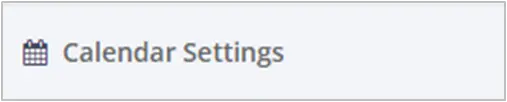
Set up the default page you want to view each time you log in.
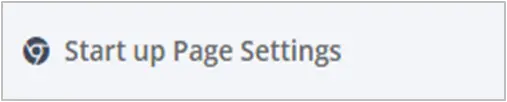
Customer portal settings are configured in this section.