Equipment/asset Tracking
The intent of Equipment Tracking is to track the maintenance history of an equipment. This can then be easily referenced from the field while performing future maintenance. The first step in the process is to create an equipment and assign it to a Customer. In the second step attach the equipment to a work order.
You may also designate an equipment as ‘Rental’ and move it from one customer to the next.
Step 1: Turn on Equipment Tracking.
Go to Company Settings > Components Configurations > Equipment Tracking
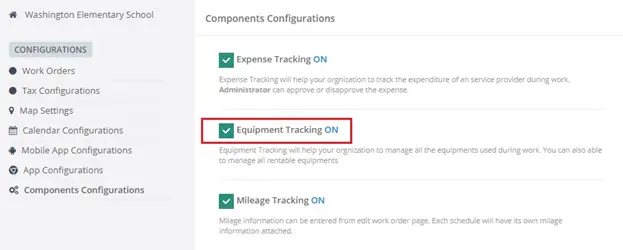
Step 2: To create a new equipment from a work order go to the Equipment section and click on ‘Create New Equipment’.A pop up will appear where you can fill in the equipment details and add custom form to it to get all the information you need about any equipment.
Next click on "Attach Equipment" button to attach the equipment to the work order.
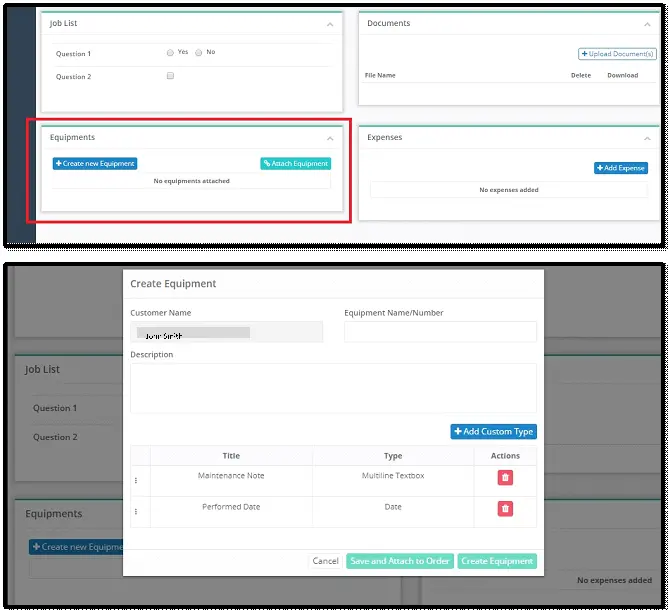
Step 3: You and your technician can view and update the equipment they have been working on.Go to Equipment section under the Components tab to see the equipment attached to the work order and update the status.
You can also add a new equipment here or attach an existing equipment
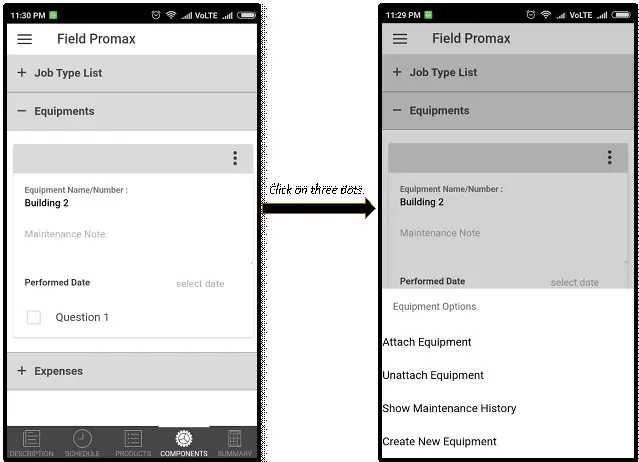
Step 4: You can view the history of each maintained equipment both from the desktop and from your mobile app.To view the history on the desktop, click the document icon in the Equipment section of the work order. To view the history on the mobile, click on Show Maintenance History.