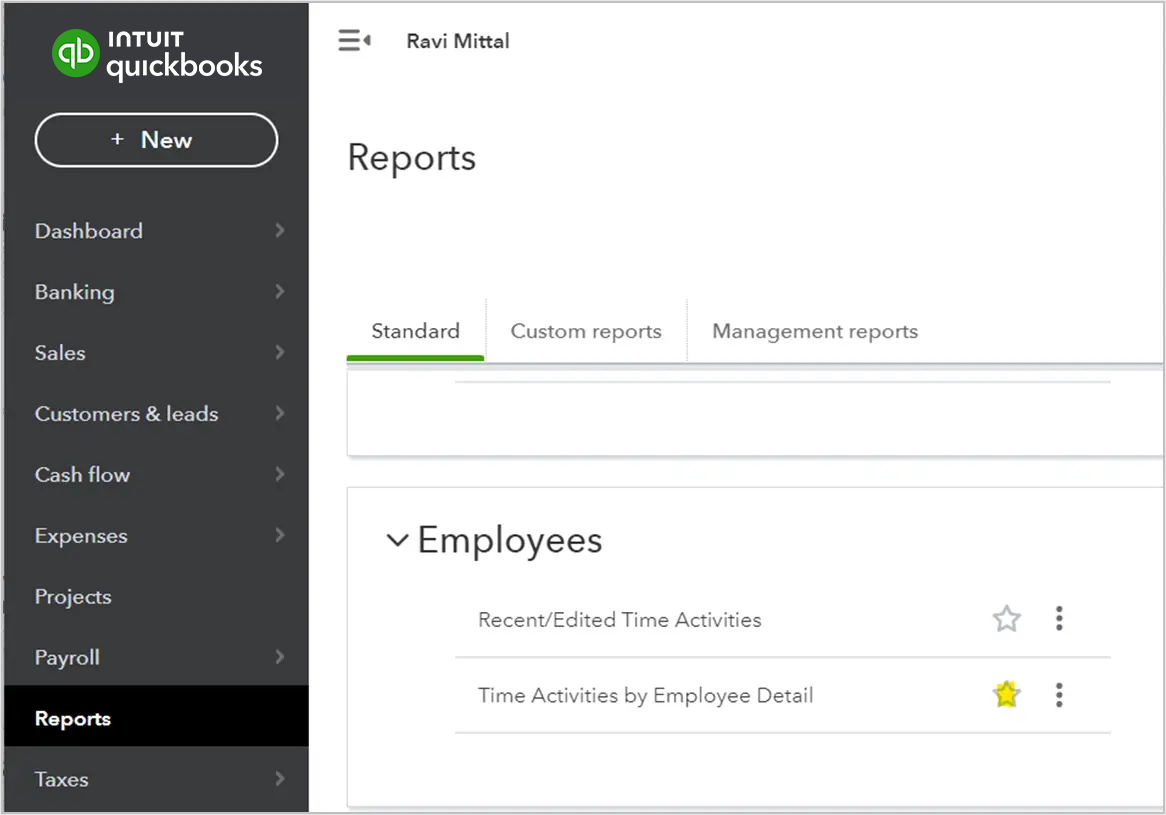Approving Timecards / Export to QuickBooks
1. Approve Timecard
In this section, we will show you how an administrator can Edit and Approve a timecard. Click on the orange edit button to edit a line item. Once the timecards have been finalized, click on Approve. Approving a timecard locks it from further edits.
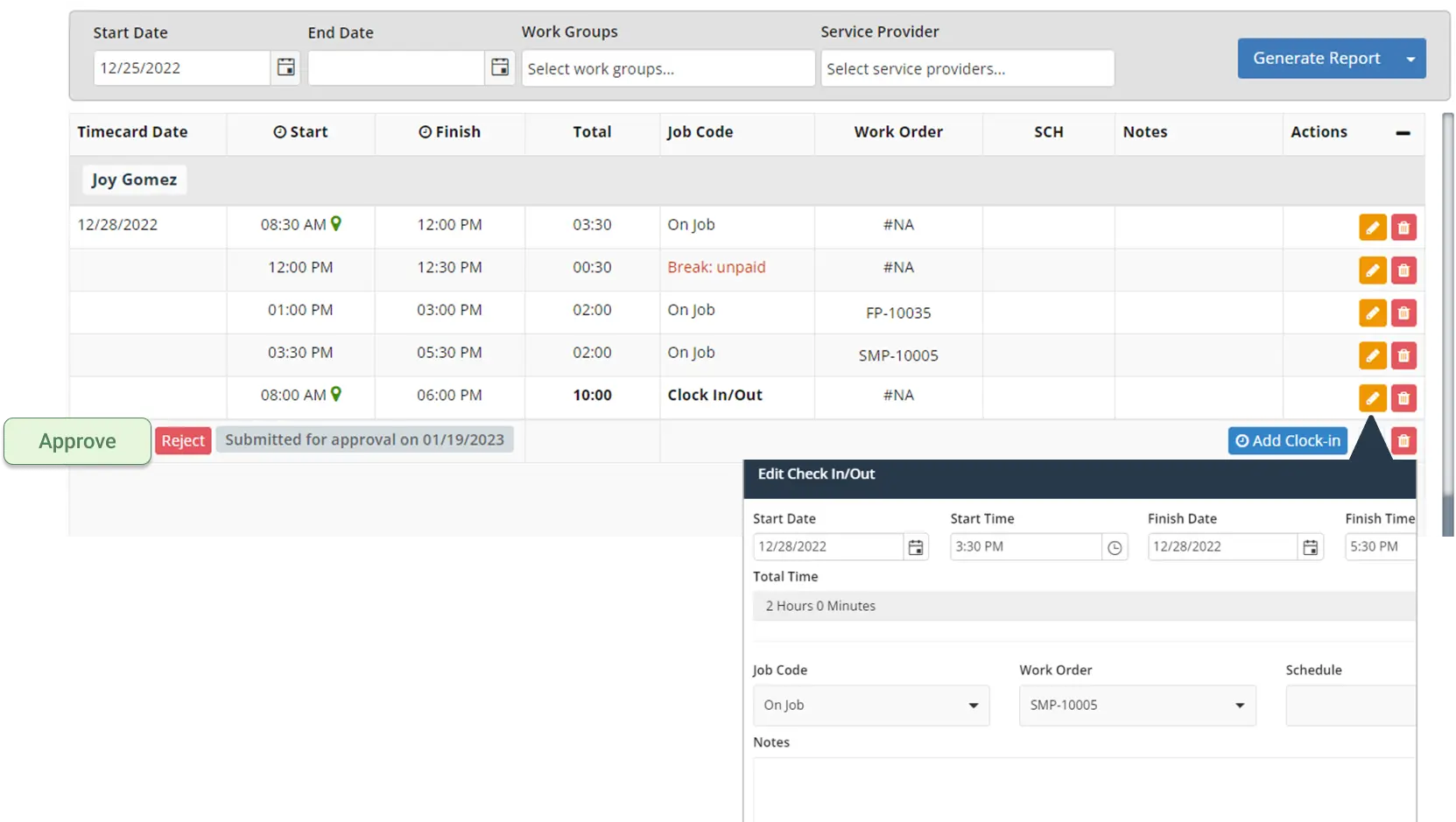
2. Export to QuickBooks:
To export your timecards to QuickBooks, ensure that the Service Provider's name is spelled the same in both QuickBooks and Field Promax. Select "Send to QuickBooks" from the Generate Report button to export your timecard data to QuickBooks Online.
To view the exported timecard information in QuickBooks, go to Reports=> Employees=> Time Activities by Employee Detail.