User Management
- To add users, from the left panel go to Settings=> Manage Users=> Create User.
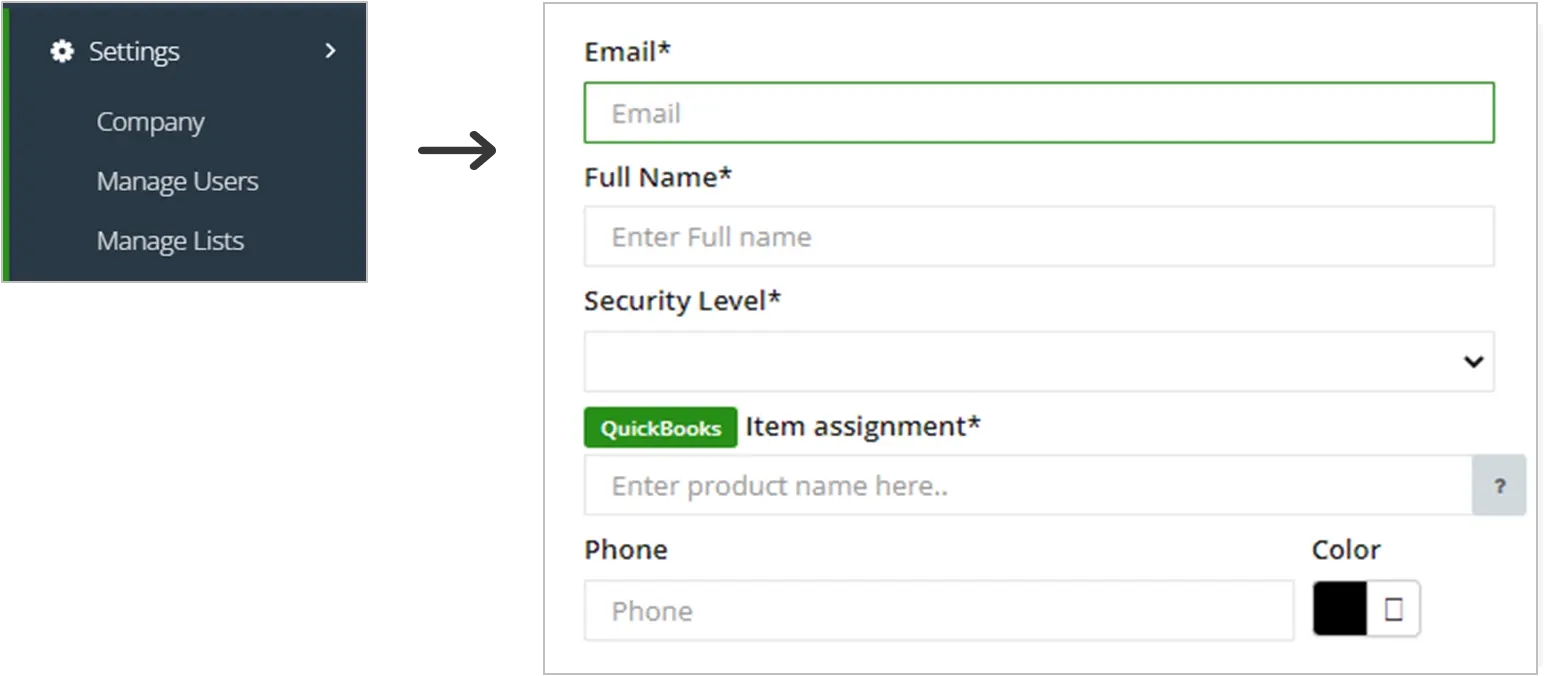
- Select Security Level as “Service Provider” for your Technicians.
- An important step in creating a user is to assign a QuickBooks Item Assignment. Type in the first few letters of a product or item that exists in your QuickBooks and then select from the green list. (Typically select Labor).
- Type in the Phone Number so work order notifications and reminders can be sent.
User Settings:
- Check other settings as required for each Technician.
- Setup default pay rate. This will be used to calculate the labor amount in your invoice.
- Assign your Service Providers to Work Groups. This helps you view just the groups you want to see in Calendars.
- Assign your Technicians a different color. This helps you identify work orders easily in your Calendars.
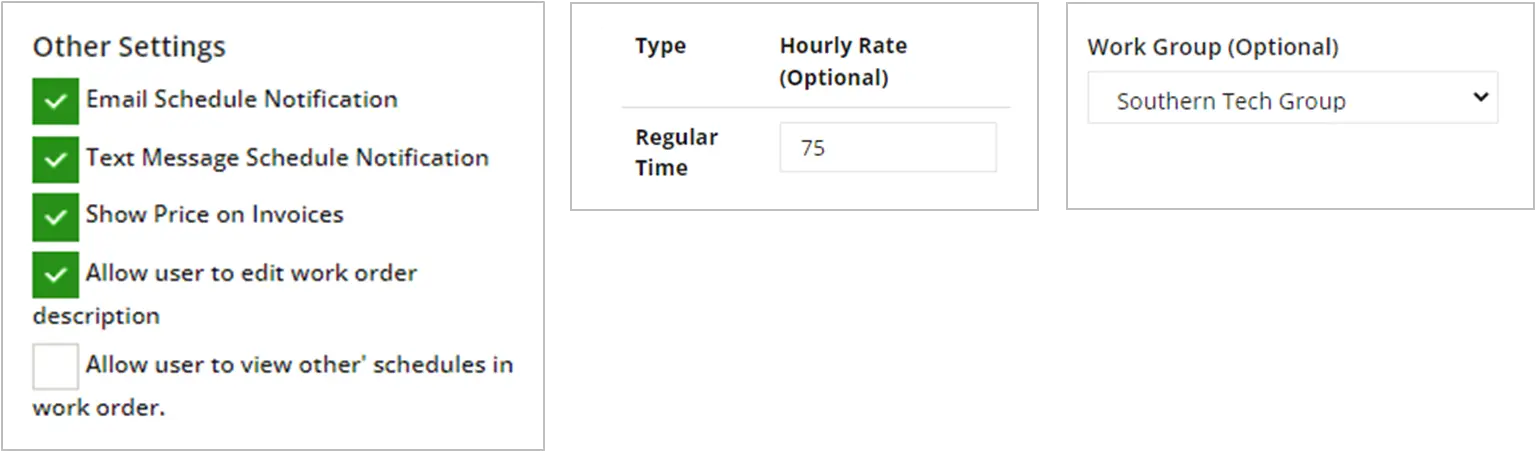
Note:
- When a user is created, they will receive an email with their password.
- Administrators have access to the entire application and all functionalities.
- Service Providers have access to only the work orders that are assigned to them.