Tech Tips for Field Teams: How to Clean Malware from Chrome Quickly

Field teams may not have quick access to technical teams to help fix harm caused by malware.
Unfortunately, Chrome infection slows down your device, causes data breaches, and affects productivity. You need simple and fast fixes like Chrome settings reset, device cleanup, and easy scanning to get rid of infections.
Learn simple tricks to understand how to remove malware from Chrome, clean up extensions, cookies, and update to the latest version. Install reputable, up-to-date antivirus software and scan your device regularly to keep it clean. Follow these Tech Tips for Field Teams to clean Google Chrome malware.
Ready to get started with Field Promax?
Sign Up FreeUnderstanding Google Chrome Malware
Google Chrome malware takes many forms—from adware to spyware, browser hijackers, and viruses. Infections could be hidden in browser extensions, APIs, or unwanted software. These malicious tools may track your online activities, change your permissions, cause irritating pop-ups, or redirect you to fake websites. Understanding how to get rid of malware from Chrome improves your cybersecurity.
A Chrome virus can overwhelm your browser with ads and significantly slow your computer or smartphone. You should learn how to get rid of malware on Chrome and prevent hackers from stealing your data. Several methods help you remove malware from Chrome. You may install reputable antivirus software to remove Chrome viruses and keep your device clean. You can also install a Chrome malware scanner on your computer or phone. Enable Chrome’s built-in ‘Clean up computer’ tool (found in Settings > Reset and clean up), or use a third-party antivirus to scan your device thoroughly.
When field teams work across multiple properties or industries, understanding essential features for property management businesses and industries that benefit from field service management software can help you choose the right digital tools to protect and streamline your operations.
Ways to Get Rid of Chrome Malware
Malware is malicious software designed to steal your data and affect your privacy. It could be a code installed to monitor your devices, uploads, and communication. They cause data losses and slow your devices, affecting your work output. These files can corrupt your system, damage your computer or phone, and drain your battery quickly. In many cases, malware can also lead to serious data breaches, exposing sensitive personal or organizational information to unauthorized parties. Here are methods to clean Google Chrome malware.
Understand the Signs of Malware Attacks
Your first step to clean Google Chrome malware is to identify whether the browser is infected or clean. Keep these Tech Tips for Field Teams at your fingertips so you can apply them in any attack scenario. Here are the infection signs you should be aware of:
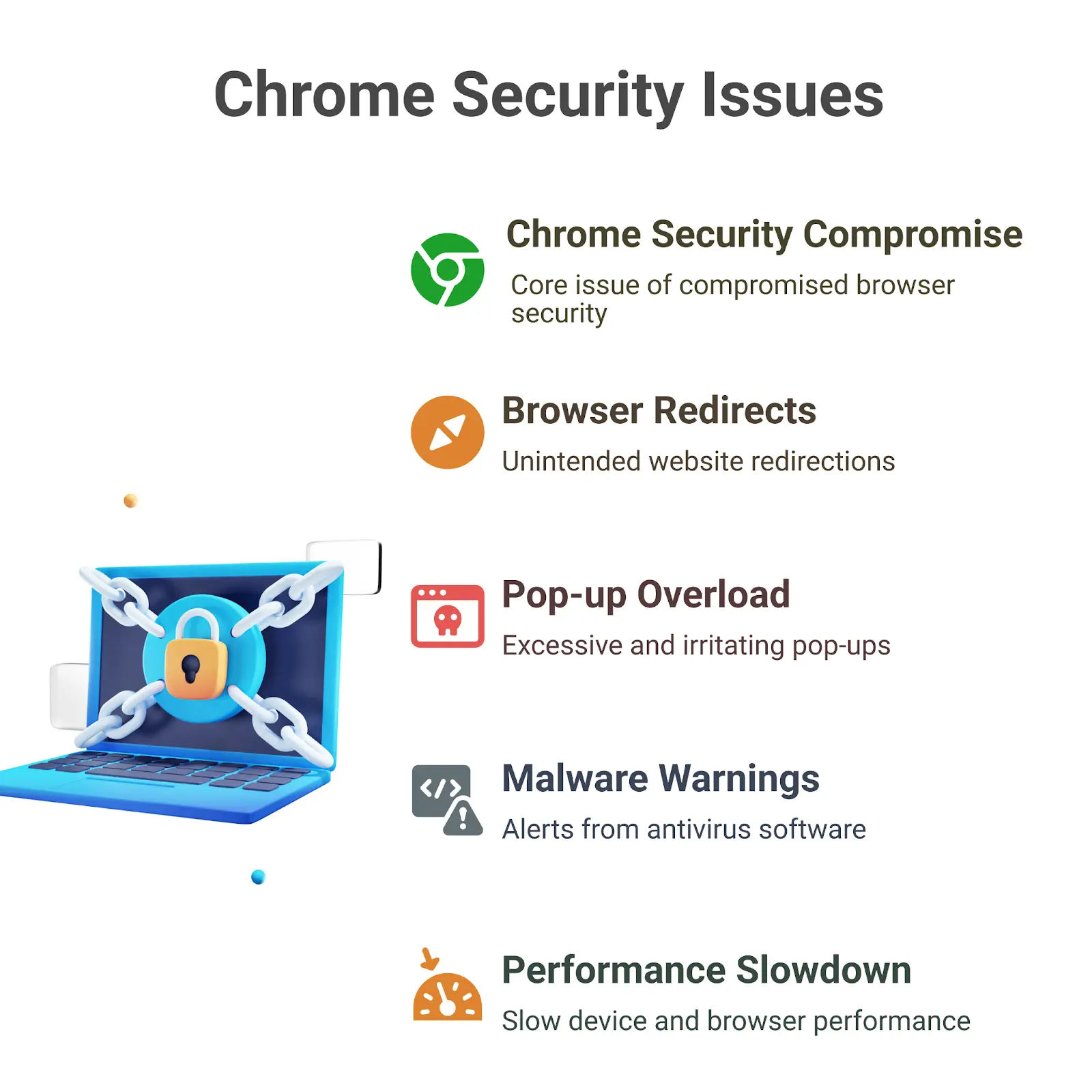
1. Update Chrome
Using an old Chrome version makes your device and browser vulnerable to malware attacks. Update Chrome by following these steps:
- Open Chrome.
- Click the three-dot menu in the top right.
- Select “Help” > “About Google Chrome.”
- Chrome will automatically check for updates and install them.
- Restart Chrome to complete the update.
Update your operating system and software to protect the entire device. If you want to further optimize your field service operations, keeping all your tools updated is essential.
2. Install Antivirus Software
Your built-in Chrome cleaner might not be strong enough to remove all types of malware. Having more than one tool helps clean Google Chrome malware effectively. Download reputable antivirus software from the official website, Google Play, or App Store. Check and follow instructions for installing and scanning your browser to keep it clean.
3. Clean Your Browser Data
Google Chrome stores your history, downloads, and cookies. These items increase and eventually slow down your RAM and browser. They could hide malware waiting to install itself once the right conditions are met. Prevent attacks by cleaning your browser regularly to remove these items.
4. Strengthen Your Passwords
Hackers may install malware on your device by accessing your files through logins. Stronger passwords prevent them from logging in and keep your browser secure. To enhance your password security strategy and minimize the risk of compromised credentials, consider using the Bitdefender Strong Password Generator for creating complex, random passwords that are hard to crack. Stay proactive and update your password often to prevent hackers from guessing or cracking it.
5. Remove Unwanted Files and Apps
The apps you no longer use, suspicious downloads, and obsolete software expose you to attacks and increase risks to Chrome. Strengthen your browser security by removing these apps and files. Download files and apps from trusted sources to avoid installing infected software.
6. Create Data Backups
Some malware may destroy your storage, leading to the loss of all your data. Some infections lead to system capture and a ransom demand. Your data could be distorted, making it impossible to read or view. Save yourself from frustration by creating a data backup system. Ensure your backups are protected from malware attacks. Security platforms such as NordStellar offer backup integrity checks and alert you if ransomware or malware attempts to tamper with stored data.
7. Activate the Firewall and Disconnect the Internet
The Internet helps malware spread to other devices, browsers, and users. A firewall blocks unwanted websites and attacks, regardless of their source. Disconnect your device from the internet connection until the attack is stopped. You may also choose to open your browser in safe mode to protect your browser and devices. For more details on protecting your business, explore cyber security in field service management.
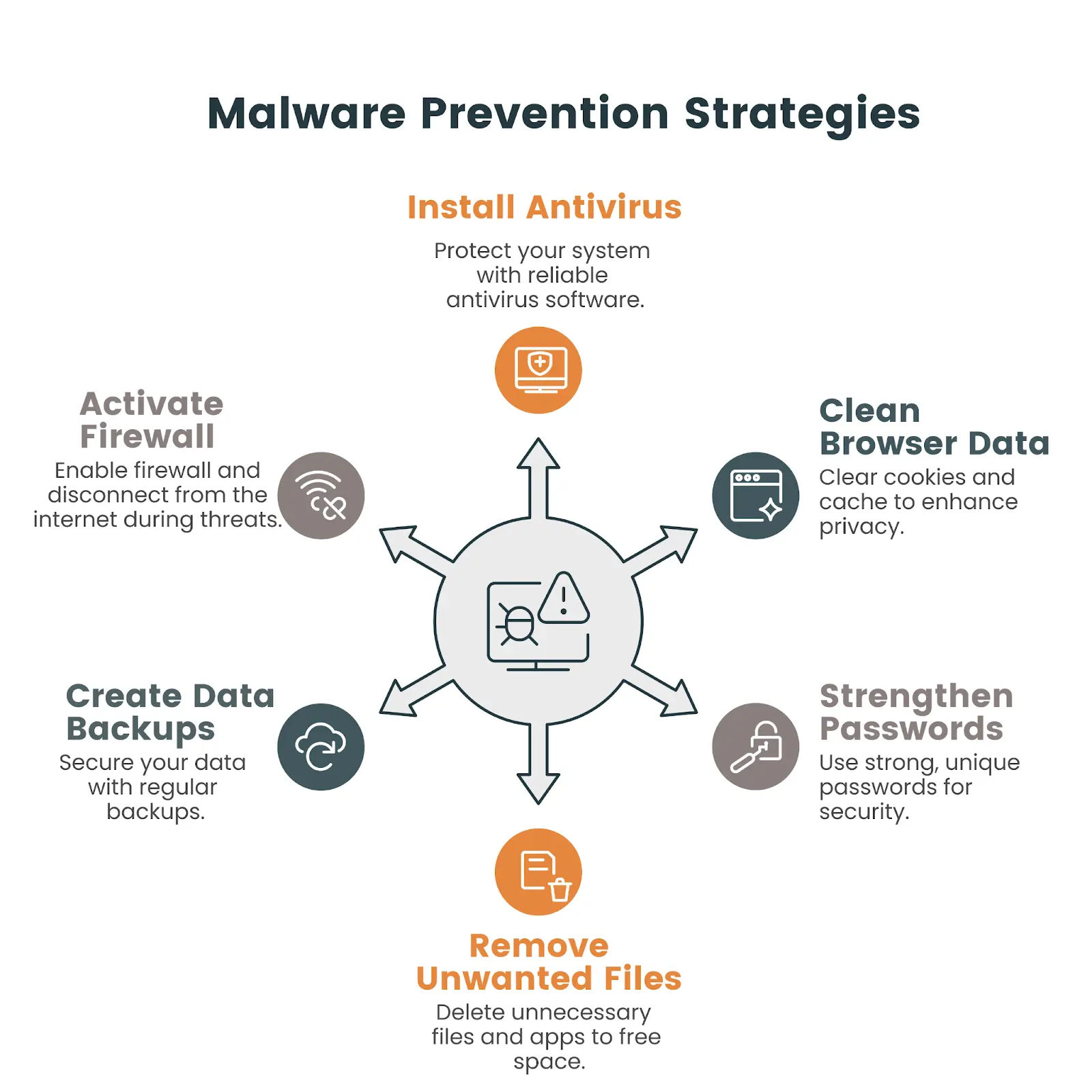
Conclusion
Field teams are prone to malware attacks because they connect to many internet ports and systems. You require quick and effective solutions to remove viruses yourself and improve your online security. Update Chrome and your operating system, and scan your device with the latest antivirus tool. Be careful with the things you download, and disconnect your internet once infected. With AI-powered malware and new phishing tactics emerging in 2025, staying updated is more important than ever.
For more information, contact Field Promax
We're here to help you get started