How to Organize your Business Schedules with Technician Scheduling Calendar

*“The key is not to prioritize what’s on your schedule, but to schedule your priorities.” * **~ Stephen Covey ** In the last couple of decades, the service business industry has undergone a significant transition from manual scheduling and dispatch to automation, driven by the need for efficiency, accuracy, and adaptability in a rapidly evolving business landscape. In the past, businesses relied on manual methods, such as paper-based scheduling and phone calls, which were prone to errors, delays, and inefficiencies. The advent of technology and the rise of sophisticated software solutions facilitated a shift towards automation.
Automated scheduling systems offer real-time visibility into field operations, allowing businesses to optimize resource allocation, reduce response times, and improve overall efficiency. The integration of automation has not only streamlined scheduling processes but also enhanced communication, minimized errors, and provided businesses with valuable data insights for better decision-making. This transition represents a strategic response to the demands of modern business environments, enabling service businesses to stay competitive, improve customer satisfaction, and achieve sustainable growth.
With that in mind, it is essential for any field service organization today to understand the importance of automation and embrace digital tools that streamline scheduling and dispatch. At this point, one might think that such digital tools are complex and expensive. Therefore, they may not be suitable for small and medium organizations.
In this blog, we are trying to bust that myth. Here, you will find all about the most efficient and easiest digital tool that automates scheduling and dispatch in a service organization, i.e., technician scheduling calendar, also known as scheduling and dispatch software. Read on to learn more about this revolutionary piece of technology.
In the fast-paced business world, effective time management is a cornerstone of success. For entrepreneurs, managers, and professionals, the ability to organize schedules and appointments efficiently is crucial for maintaining productivity and achieving strategic goals. However, trying to manage your schedules manually can be a challenging task. Not only does it take significant time and effort, but it also leaves room for errors and mismanagement, no matter how meticulously one tries to take care of customer appointments and other engagements. This is the reason more and more businesses are embracing automation. And to this end, a technician scheduling calendar can be your biggest advantage.
Want a personalized demo?
See how Field Promax can transform your field operations
Using MS Excel Technician Scheduling Calendar
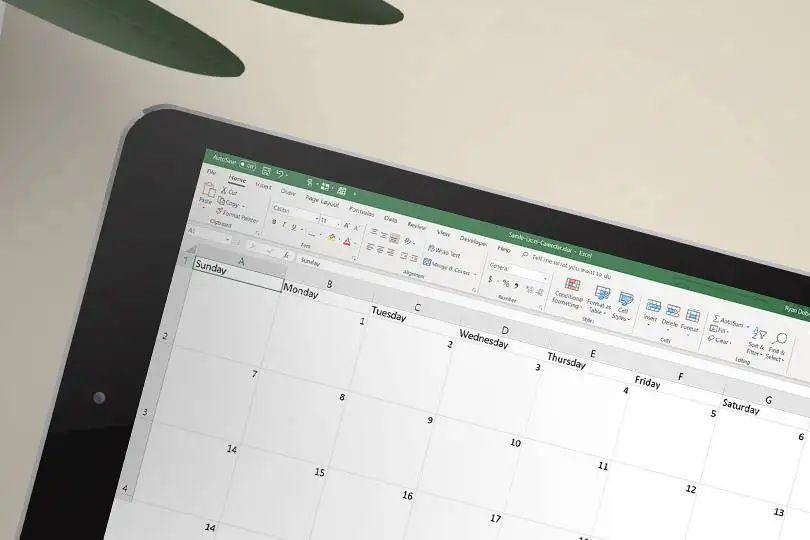
The MS Excel Technician Scheduling Calendar is a dynamic and customizable tool within Microsoft Excel designed to facilitate efficient scheduling of technicians’ tasks and appointments. Using Excel’s spreadsheet format, businesses can create detailed schedules, allocate jobs to specific technicians, and track their availability with ease. The flexibility of MS Excel allows users to tailor the Technician Scheduling Calendar to their unique needs, providing a straightforward solution for managing and optimizing field service operations.
Here is how to schedule appointments using the Excel technician scheduling calendar:
Step 1: Open the Excel Spreadsheet Launch Microsoft Excel and open your technician scheduling calendar spreadsheet. Ensure that you have designated columns for essential information, such as dates, technician names, job details, and time slots. There are also various Excel technician scheduling calendar templates available to simplify the process.
Step 2: Input Appointment Details In the designated cells, enter the necessary information for each appointment, including the date, job description, customer details, and the assigned technician. You can also include additional notes or specific instructions.
Step 3: Color Code Technicians Assign distinct colors to each technician in the spreadsheet for easy visual identification. This color-coded system will enhance clarity when viewing the schedule, making it quick and intuitive to recognize each technician’s assignments.
Step 4: Define Time Slots Establish time slots or blocks corresponding to the technicians’ availability. You can use columns or rows to represent specific time intervals, ensuring that appointments align with the designated time slots.
Step 5: Fill in the Schedule Input appointments into the appropriate time slots, assigning them to the respective technicians. Utilize color coding to match each appointment with the corresponding technician, facilitating a clear and organized visual representation of the schedule.
Step 6: Adjust as Needed Easily make adjustments by dragging and dropping appointments to different time slots or technicians as changes arise. This flexibility allows for real-time modifications and ensures the schedule remains adaptable to evolving circumstances.
Step 7: Share and Update Share the Excel Technician Scheduling Calendar with your team or technicians. For collaborative scheduling, consider using a shared document on a cloud platform to enable real-time updates. Regularly update the spreadsheet as appointments are confirmed, rescheduled, or completed to maintain accuracy.
Ready to get started with Field Promax?
Sign Up FreeWhat is A Technician Scheduling Calendar?
A technician scheduling calendar is a dynamic tool designed to efficiently organize and manage the schedules of field service technicians within a business. Operating as a centralized hub, this software facilitates the seamless coordination of tasks, appointments, and assignments. The core functionality involves a systematic process of inputting job details, technician availability, and other pertinent information into a digital calendar system. The software then employs algorithms and logic to intelligently assign tasks based on factors like technician skill sets, geographic proximity, and job urgency. As new jobs or changes arise, the scheduling calendar dynamically updates in real-time, ensuring that all stakeholders have access to the most current information. This enables businesses to optimize their field service operations, enhance productivity, and respond swiftly to customer needs.
The inner workings of technician scheduling calendar software also involve interactive communication channels. Technicians receive notifications, and job details, and route information directly on their devices, fostering clear and efficient communication between the field and the central office. Dispatchers, managers, and technicians can collaborate seamlessly through this centralized system, ensuring everyone remains informed and aligned. The software’s ability to adapt to changing circumstances, such as cancellations or urgent requests, ensures that schedules remain agile and responsive. Ultimately, technician scheduling calendar software revolutionizes the traditional scheduling process, introducing automation and real-time adaptability to elevate the efficiency and effectiveness of field service operations.
Technician Scheduling Calendar vs. Excel and Outlook
As it is evident from the discussion above, scheduling technician appointments using tools like Excel and Outlook is rather complex and time-consuming. Although they are digital tools, the process is primarily manual. This is where a technician scheduling calendar tool rises above.
Compared to tools like Excel and Outlook, this advanced software offers a transformative leap in efficiency due to its robust automation features. Unlike Excel, where manual input and adjustments are time-consuming and prone to errors, scheduling software automates the allocation of tasks based on predefined criteria, such as technician availability, skills, and location. This automation drastically reduces the risk of overbooking or overlooking appointments, streamlining the scheduling process and optimizing resource allocation for maximum efficiency.
In contrast to Outlook’s manual appointment creation and limited collaboration features, technician scheduling software provides real-time updates and seamless communication. Automated notifications ensure that technicians receive immediate alerts about new assignments, changes in the schedule, or urgent tasks, enhancing responsiveness and reducing the likelihood of missed appointments. Additionally, scheduling software often integrates with other business tools, providing a centralized platform for collaboration, data analysis, and reporting. The automation aspect of scheduling software not only minimizes administrative burdens but also significantly enhances the overall coordination and productivity of field service operations, making it a superior choice for businesses seeking to modernize their scheduling processes.
Other Methods for Scheduling Appointments Using Digital Tools
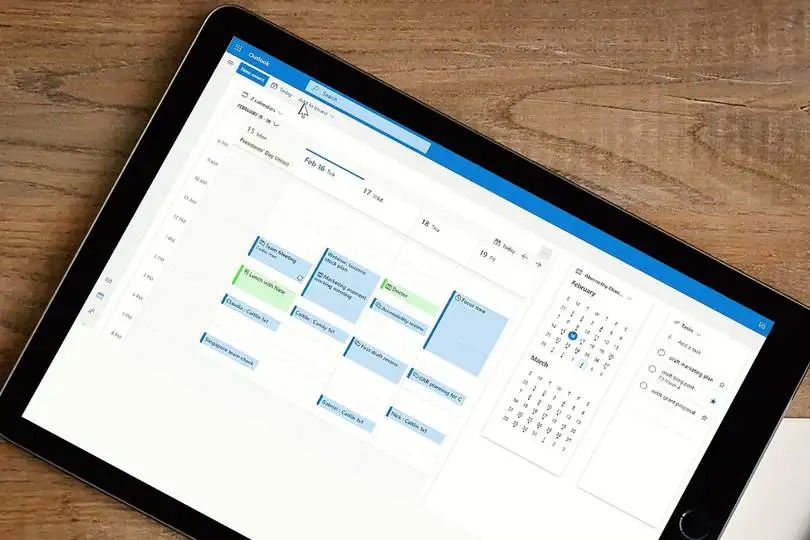
How to Organize Business Schedules with Technician Scheduling Calendar: A Step-by-Step Guide
Step 3: Technician Availability Ensure accurate schedules by inputting each technician’s availability into the system. Field Promax allows you to set regular work hours, days off, and other scheduling constraints for individual technicians. This information serves as the foundation for the software to allocate jobs efficiently.
Step 4: Automatic Scheduling Leverage the automation features of the software to let it intelligently assign jobs to technicians. Field Promax, for instance, utilizes algorithms to consider factors like technician skill sets, proximity to the job site, and real-time availability. This ensures optimal resource allocation and minimizes travel time.
Step 5: Manual Adjustments Review the automatically generated schedule and make manual adjustments if necessary. Field Promax provides a user-friendly interface that allows dispatchers or managers to drag and drop jobs, modify appointment times, and reassign tasks based on changing priorities or unforeseen circumstances.
Step 6: Communication and Notifications Use the built-in communication tools to keep everyone in the loop. Field Promax enables automatic notifications to technicians about their upcoming appointments, changes to the schedule, or new job assignments. This feature ensures clear communication and helps technicians stay well-informed.
Step 7: Real-time Updates Benefit from real-time updates to accommodate changes on the fly. If a customer reschedules or cancels an appointment, or if an urgent job arises, Field Promax allows for instant adjustments to the schedule. Technicians can receive these updates immediately on their mobile devices.
Step 8: Reporting and Analysis Utilize the reporting and analysis features of the software to assess performance, identify trends, and make data-driven decisions. Field Promax provides insights into technician productivity, job completion rates, and overall scheduling efficiency, helping businesses continuously optimize their operations.

Step 1: System Setup Begin by setting up your technician scheduling calendar, such as Field Promax, by entering relevant business information, technician details, and service offerings. Customize the system to align with your company’s unique needs, including defining service categories, locations, and work hours.
Step 2: Job Creation Initiate the scheduling process by creating jobs within the software. Input detailed job information, including customer details, job requirements, and preferred appointment times. Assign priority levels or urgency tags to help the system intelligently prioritize tasks based on your business priorities.
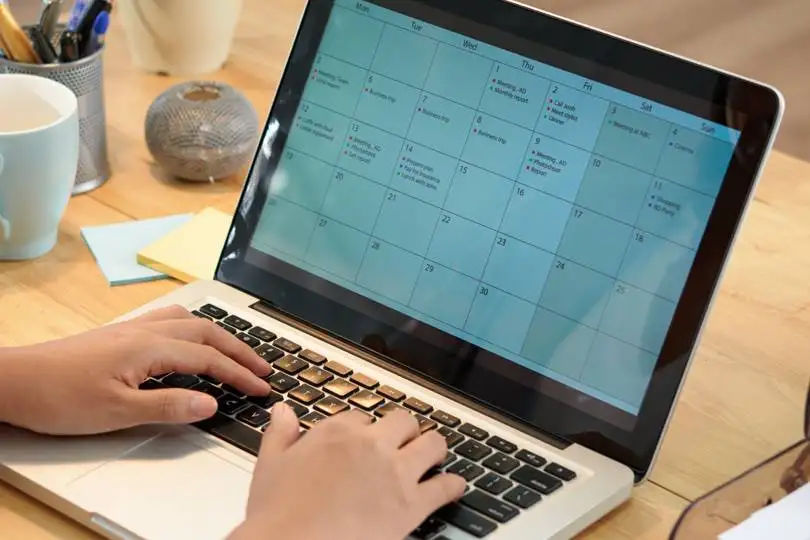
Using MS Outlook
The MS Outlook scheduling tool is a robust feature within Microsoft Outlook that enables users to organize and manage appointments, meetings, and events seamlessly. This tool provides a centralized platform for scheduling tasks, making it an invaluable resource for individuals, teams, and businesses alike. Users can create, edit, and share appointments with ease, set reminders, and check the availability of attendees through the Scheduling Assistant feature. With a user-friendly interface and integration with other Outlook functionalities, the scheduling tool enhances communication, improves time management, and ensures efficient coordination of activities within the familiar Microsoft Outlook environment.
Here is the guide to using Outlook Calendar to schedule technicians:
Step 1: Access Outlook Calendar Open Microsoft Outlook and navigate to the “Calendar” tab. Ensure that you are in the “Calendar” view for easy scheduling.
Step 2: Create New Appointment Click on the desired date and time in the calendar where you want to schedule a technician. A new appointment window will appear.
Step 3: Input Job Details In the appointment window, input relevant job details, such as the customer’s name, job description, and location. You can also include any specific instructions or notes for the technician.
Step 4: Set Appointment Duration Specify the start and end times for the appointment to define its duration. Adjust the time zone if necessary to accurately reflect the technician’s working hours or the job location.
Step 5: Add Technicians as Attendees To assign technicians to the appointment, add them as attendees by entering their email addresses in the “Invite Attendees” field. This ensures that technicians receive invitations and notifications related to the appointment.
Step 6: Set Reminders Configure reminder settings to alert technicians in advance of their scheduled appointments. This helps reduce the likelihood of missed appointments and ensures technicians are well-prepared for their assignments.
Step 7: Check Availability Use the “Scheduling Assistant” feature to check the availability of technicians before finalizing the appointment. This helps avoid conflicts and ensures that you schedule technicians during their working hours.
Step 8: Send Invitations Once satisfied with the details, send the appointment invitations to the technicians by clicking the “Send” button. This triggers email notifications and updates their Outlook calendars accordingly.
Step 9: Monitor Responses Track the responses from technicians regarding the appointment. Outlook will indicate whether the invitation is accepted, declined, or tentative, providing you with real-time updates on their availability.
Step 10: Adjust as Needed If there are changes or conflicts, you can easily reschedule or modify appointments by editing the details in the Outlook Calendar. This flexibility ensures adaptability to evolving schedules and unforeseen circumstances.
The Best Technician Scheduling Calendar: Field Promax
Considering the limitations of other scheduling methods such as Outlook or Excel, leveraging an automation tool for scheduling and dispatch seems the wisest choice. To this end, there is no better choice than Field Promax.
Field Promax offers a versatile and intuitive multiple calendar view that empowers businesses to efficiently manage their field service schedules. This feature provides color-coded calendars with daily, weekly, and monthly views, offering a comprehensive snapshot of the entire schedule at a glance. Each color represents a different technician or team, enabling quick identification of assignments and appointments. The daily view allows for detailed planning, showcasing the day’s schedule hour by hour, while the weekly and monthly views offer broader perspectives for strategic planning and resource allocation. This visual representation enhances the accessibility of information, making it easy for dispatchers and managers to identify potential scheduling conflicts, allocate tasks efficiently, and ensure optimal coverage.
Furthermore, Field Promax recognizes the importance of individual technician-specific calendars. This personalized view allows technicians to access their schedules seamlessly, providing a focused and detailed overview of their daily tasks and assignments. The color-coded system remains consistent across all calendar views, ensuring technicians can quickly identify their own assignments amidst a larger operational context. This tailored approach not only improves communication but also empowers technicians to manage their time effectively and stay organized. The multiple calendar view in Field Promax, with its color-coded, daily, weekly, and monthly perspectives, underscores the software’s commitment to enhancing visibility, coordination, and overall efficiency in field service operations.
For more information, contact Field Promax
We're here to help you get started